If you have a website or a blog, sooner or later you will start getting enquiries from visitors who might be interested in the products or services you offer. If the enquiries are limited to a few per month, then probably it is manageable. However, once the enquiries start increasing you will soon realize that you are ending up doing a lot of copy paste work of the form data received from your website contact forms into an excel tracker manually.
If you spend a lot of time doing data entry of leads from contact forms to your leads tracker excel or your CRM, you will end up getting less time to actually talk to the leads to check if they are qualified leads or not so that you can try to close a deal with them.
How to automate the process of capturing leads and contacts from the Website?
Using a digital CRM application, you can create a Web to Lead form and integrate it within your website or your blog. It will be similar to the contact form you earlier had on your website, however instead of your earlier contact form which triggered an email to you, submitting this form will send your form data directly to your CRM application. With this automation, the contact details of the visitors and their requirements submitted in the forms will directly get captured as Lead or Contacts in your CRM software.
This functionality is usually supported in online web-based CRM software applications instead of an on-premise CRM because this requires that your CRM application be connected to the public internet 24x7.
If you are looking for a CRM software that enables you to capture your website leads directly into your CRM, feel free to check out ToolsonCloud Sales CRM.
Lead capture from Website to CRM using ToolsonCloud:
In Toolsoncloud CRM, you can automate this process easily in this way:
- Go to the Lead Capture Webforms page in the CRM
 |
| Lead Capture Web forms in ToolsonCloud |
- Create a Web to Lead form by providing certain basic information such as
- Form Name - This is for your reference so that you can identify the form in case you are managing multiple forms on different websites and blogs.
- Redirect URL - This URL is the web page that your users will see after the successful submission of your form. This page can be a thank you note page or a confirmation page mentioning that they will be contacted back soon or can be simply redirected back to the homepage of your website or blog.
- Once you create a web to lead form, you can see an “Embed Code” button. Clicking on that button will show you a dialog box with some set of code snippets which you need to simply copy-paste in your website or blog where you want to form to be located.
- Once the embed code of the forms is added to your website, your web to lead form is ready. You can try testing it by filling a sample form.
After submitting the sample form, you can go to ToolsonCloud CRM’s Web to Lead responses page. You will find that the website form response is automatically captured in the CRM software.
 |
| Form responses received in CRM |
Based on your quick validation, you can either delete the lead if the response appears to be any sort of spam message or can convert it to a real lead or contact in your CRM.
If you are new to ToolsonCloud CRM, do try it out, It’s free.
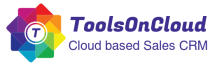
0 comments: