Hello All,
We just introduced a new Call Logging feature for all the users in the latest update of ToolsonCloud CRM.
Here is the glimpse of what’s new in this update…
Need for this feature:
Often Salespersons interact with their leads over a series of phone calls. However if that particular lead is being handed over to another salesperson, then the new team member may not have the complete logs of the conversation they had with the leads or customers. Additionally if the lead volumes are high, it is highly likely that the initial sales person also might forget the details of the call over a period of time.
Moreover, maintaining the call logs shall help the Customers to be able to derive more meaningful insights for their sales teams such as Good time to call leads, Number of calls it takes to convert a lead, Number of calls it take to close a deal, Approximate time duration the Sales reps spend on each conversation, Average number of touch points required with the prospects to nurture and convert them, etc.
Hence, there was a need from the users to be able to log their call so that they can refer them later for closing the deal and to unravel new insights from this data.
What’s New?
In this update, we have introduced a new Call logging feature for users to support the above mentioned use cases.
You can visit the Call Logs page by clicking on “Conversations” and then “Call Logs” option in the top navigation bar.
In this page, users will be able to view the existing calls logged by their team members in chronological order of calls.
In order to log a new call, you can click on the “Log a Call” button on the top right corner. you will receive a dialog box prompt to enter the Call log details such as Related Lead, Related Deal, Related Contacts, Call timings, Call Type and Call Notes as shown below.
You can add the required call details and click on “Log” button to add this call log into the CRM.
You can view the details of the call log by clicking on the records row and view the details as shown below.
You can also navigate to the related Lead, Deal or Contact from this page by clicking on the respective names displayed in this page.
You can also modify this call log by clicking on edit icon towards the left corner of the card. This will prompt you to enter the updated call details.
You can modify the call details to resubmit the new values which will be updated in the CRM.
I hope you will like using this feature to gain more insights to improve your Sales process and productivity.
If you have any feature suggestion to improve ToolonCloud CRM, feel free to contact us.
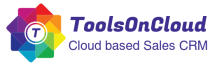
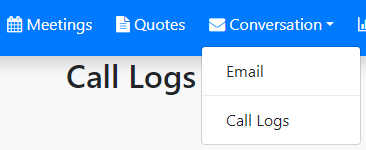



0 comments: