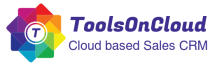If you are looking for ways to automate your sales process workflows in CRM, then you are at the right place. With increasing competition in sales, it is essential that your sales team delivers the best results. It is only possible when the team has the right sales tools and technologies at place to work with better productivity. Automating sales workflows in your CRM can significantly boost efficiency of your team and help reduce manual and time consuming efforts.
Here is a detailed guide you can follow in order to start automating workflows in your CRM system.
1. Identify Processes
Before you automate any workflow in CRM, you need to identify what needs to be automated. There can be a range of processes which you want to automate, however sooner you may realize that either some of them are not-feasible to be automated or some of them end up not giving the required ROI on the effort spent automating the workflows. Hence, this steps is crucial step in your sales automation journey. Start with collecting the list of sales tasks which your team spend the most time upon. Next, try to identify which all tasks are redundant and repetitive in nature.
2. Check Automation Feasibility
Once this is done, the next step is to assess the technical feasibility of automating the task in your CRM system. Your CRM system should support your use case, otherwise you may be required to contact your CRM service provider in order to help you with add-on features or customizations.
3. Decide Automation Priority
Once you have identified this, try to assign an order of priority in which you want to automate the processes. The priority can be set basis Business urgency or potential ROI to be generated post automation or based on the expected time savings for the sales staff.
4. Create Workflows in CRM system
Once you have identified the priority, you can start creating workflows in your CRM system for the processes which needs to be automated on first priority. Depending upon your CRM vendor, your CRM should allow you to create workflows by defining the automation trigger points and the corresponding action which should happen. An example workflow trigger point can be the time when a new lead is added, and an action which should happen can be a welcome introductory email sent to the new lead or creation of tasks in the CRM for follow up activities, etc.
5. Test, Iterate and Refine
Last but not the least! Teams should try to test the implementation automation, and iteratively refine up the automation. CRM workflow automation is not a one-time effort as it may appear to be, it should be adopted with an innovation mindset, where in teams should constantly try to identify the redundant and repeatable tasks in their day to day activities and try to automate them in order to improve business efficiency.
By the way, if you are yet to try out a CRM software for your business. Do check out ToolsonCloud Sales CRM Software. It’s Free!