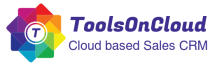We just went live with a new feature on ToolsonCloud CRM, which lets you choose if you wish to enable or disable the meeting invitation emails being sent to your invitees.
Here is a brief of this new update…
Need
Until now, whenever any user creates any Meeting in Toolsoncloud CRM, the attendees of the meetings are sent a Meeting invite over an email. The recipients can add the invites in to their Calendar (such as Google or Outlook).
However, certain users prefer to add meeting invites only for Internal tracking. They do not want to send Meeting Invitation mailers to the invitees. Until now, there was no such option available to control sending the Invitation emails.
What’s New?
With this new update, now users can control whether they want to send a meeting invitation email to the invitees while creating a Meeting invitation.
While creating a Meeting, users will get a dropdown option titled “Send Meeting Invite” as shown in the below image.
If the user wants to send a meeting invite email to attendees, he can select “Yes”, otherwise he can select “No”.
This option will also be available in case you are updating an existing Meeting Invite. Here, you are free to control if you want to disable or enable email updates while updating an existing meeting details in CRM.
In case the user is canceling a Meeting in CRM. Email notification will be sent to the invitees only if the previous Meeting invitation was sent to them. This shall help the invitees to get an update regarding the cancellation of the event, so that they can remove the invite from their calendar.
I hope you will find this new feature useful. Do let me know your thoughts in the comments or via email.
If you are yet to try ToolsonCloud CRM for your business, go check it out and do try it for free!