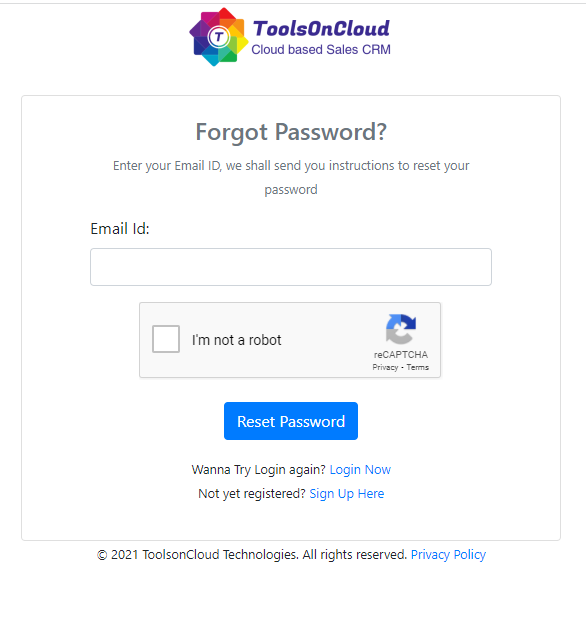How to change password of CRM account?
To reset or change your CRM account password in ToolsOnCloud CRM, you may follow these steps:
- Go to Password Reset link page from here - Password Reset
- Enter your email id which you use to login to your CRM account.
- If you forgot your email id which you used for ToolsonCloud, You may reach out to the administrator of your company's CRM account with ToolsonCloud. They can check in their admin panel to help you with that.
- In case you yourself is the admin and forgot your email id, you may contact us. We shall help you out to identify your email id used in ToolsonCloud.
- Complete the Captcha response asked in the reset password
window.
- Click on "Reset Password" button.
- You will receive a password reset link in your email
- Go to your email and click on the link. Verify that it is from us by checking the email domain. You will be navigated to password change window.
- Enter the new password you want to set and click on "Set Password" button. Your new password will be ready.