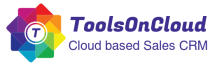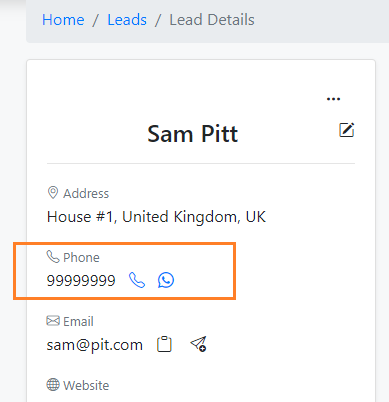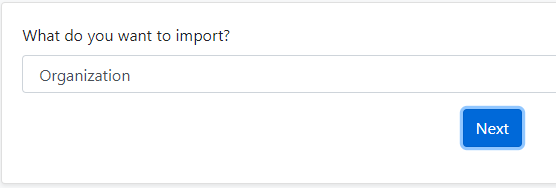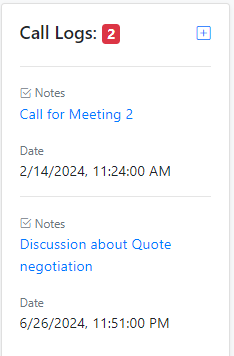In order to ensure a business runs smoothly and efficiently, it is necessary that the organization invest in the latest tools and technologies which can empower their staffs in order to perform better, with more efficiency. However, there are certain things which needs to be taken care while implementing a new software within your organization.
In this context, implementing a SaaS CRM (Customer Relationship Management) system is said to significantly improve the efficiency of any business’s operations, streamlines workflows, and improve customer relationships. However, in order to make it a success and to derive maximum benefits, it’s crucial to follow the best practices during the CRM implementation process.
Here are some of the best practices which you should follow in order to ensure a successful SaaS CRM implementation within your organization.
1. Define Clear Objectives and KPIs
The first step before delving deep into the implementation is to clearly define your objectives and the KPIs which you want to achieve using the CRM. While defining the objectives and performance metrics, you need to ensure that they align with your overall business goals in the long term. Having a crisp and clear goal defined helps in setting a clear direction for your organization and also establishes the parameters on which you will measure the success of your CRM implementation. Some of the examples of this can be Improving customer retention by 20%, improving sales conversion by 10%, etc.
2. Choose the Right CRM Solution
It is important to note that the crux of your CRM implementation lies in selecting a right CRM solution which aligns perfectly with your business. You need to evaluate a set of different CRM providers and try to compare them based on your business needs, budget, and the specific features they offer. You may not find an all in one CRM which fits completely for your business process as the business processes for every company may differ, however you can certainly find one, which ticks most of your requirements’ checklist.
3. Involve Key Stakeholders
Often many CRM implementation fail to derive the ROI because of lesser adoption among the employees. However if the leadership stakeholders are keen towards the implementation from the beginning, then it can certainly help in successful rollout and wider adoption. You should engage the key leadership stakeholders from every department early in the process. This will help get valuable leadership’s input on the specific needs and challenges of each department. Getting collective and collaborative feedback early on, can help with increased organization wide acceptance of the CRM system.
4. Develop a Detailed Implementation Plan
If you are a large organization, then certainly the CRM implementation will take a while before it is fully rolled out. You need to create a comprehensive implementation plan that outlines the major tasks, milestones, and timelines associated. This plan should include data migration, system configuration, user training, and testing phases. A well-structured implementation will help plan out the rollout in a smooth manner and shall ensure least possible business disruption during the transition period.
5. Ensure Data Quality and Governance
Data is the backbone of any CRM system. As it is rightly said, a CRM is as good as its Data. Howsoever costly CRM software you buy, if the data quality is not maintained, the users will never be able to derive its true value and ROI. You need to ensure that the data being migrated and fed into the CRM is accurate, complete, and up-to-date. Implement regular data governance policies to maintain data quality and consistency. Promote this among your staff to regularly update the CRM data and ensure to keep it clean to ensure data sanity.
6. Provide Comprehensive Training
Many CRM users fail to make the best out of their CRM because of lack of appropriate skills and training required to use the CRM. This ultimately affects the user adoption which is an important KPI for a successful CRM implementation. To ensure better CRM adoption, organizations need to ensure that comprehensive training is provided to all users to ensure they understand how to use the system effectively. As some CRM providers keep adding new features and enhancements to the system, it is also important to keep team aware of the latest releases and feature updates.
8. Monitor and Evaluate Performance
After implementation is completed, you need to continuously monitor the performance of the CRM system and the KPIs which you defined in the beginning. Go through the defined performance metrics to evaluate the effectiveness of your CRM implementation and identify areas for improvement. This will help you uncover the gaps which you might need to work as part of continuous improvement efforts.
By following these best practices, you can surely ensure a smoother and successful SaaS CRM implementation that will drive business growth and help enhance customer relationships.