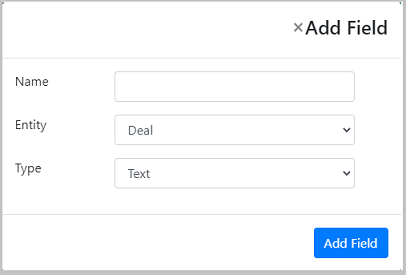How to add Custom Fields for Deals in CRM?
While working in CRM, you may be required to add a custom fields in the Deals module while tracking your Deal pipeline.
In ToolsonCloud CRM, you can add multiple custom fields in your Deal’s form.
To add a custom field for Deal’s module in CRM, follow these steps:
- Login to ToolsonCloud Sales CRM
- Go to Settings page by following these steps:
- Click on the profile icon on the top right corner of the window
- Select “Settings” option from the dropdown menu
- You will be navigated to the Settings page
- Click on “Custom Fields” link from the sidebar navigation menu on the left side. You will be navigated to the “Field Customization” settings page.
-
Click on the “Add Field” button on the top right corner of the page. You will get a popup dialog box prompting you to enter more details.
- Enter the name of the new field
- Select “Deals” from the Entity dropdown menu
- Select “Text” from the Type field
- Click on “Add Field” button to add the new field
- Once done, the new field will get created
- You can visit the “Deals” listing page and click on the “Add Deal” button to check the newly created field in the Deals page