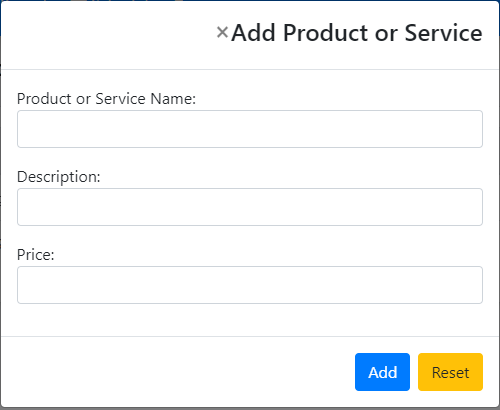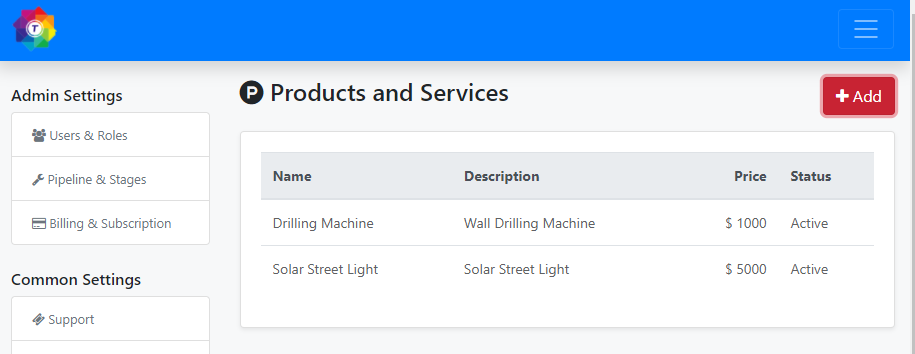How to add a product in CRM?
To add a product or a service to your catalog in ToolsonCloud CRM, follow these steps:
- Login to ToolsonCloud CRM account
- On the top right corner of the navbar, you can find profile icon
- Click on the profile icon, It will display a dropdown menu.
- Click on the Settings link in the profile dropdown. It will take you to CRM Settings page.
- In the common settings section, you can find the link to "Products and Services" page. Click on that link.
- It will navigate you to Products and Service List page
- To add a new product or service, click on "Add" button on the top right corner of the page. A dialog box shall appear.
- Fill the details such as the name of the product or
service, a small description and the price of the SKU in the
dialog box.
- Click on the "Add" button to save the SKU to your catalog.