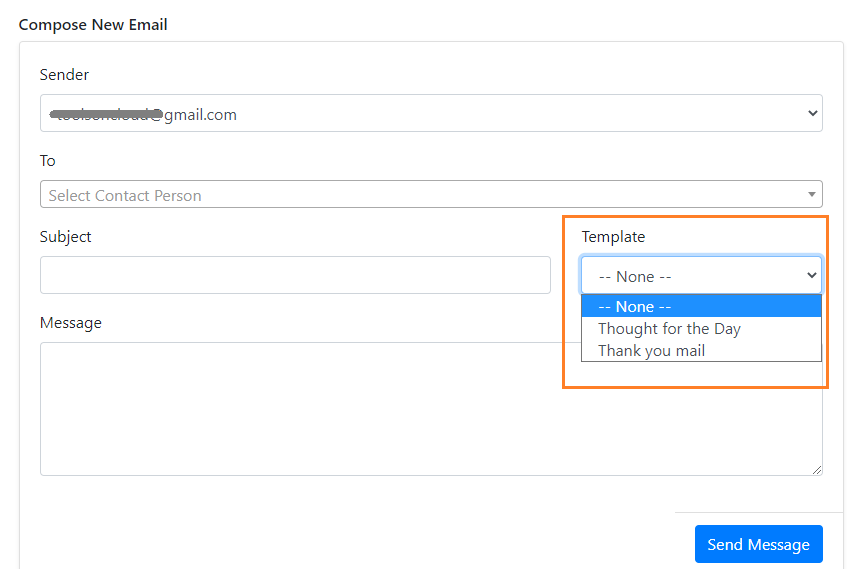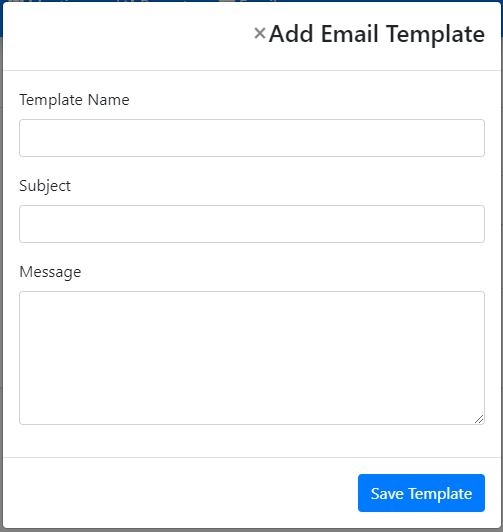How to create an Email Template in ToolsonCloud CRM?
To create an Email template in ToolsonCloud CRM, you may follow these steps:
- Login to ToolsonCloud CRM account.
- Click on "Email" link from the top navbar in order to go to Email section.
- In the Email page, you should be able to locate the link to "Templates" in the sidebar.
- Clicking on "Templates" link shall navigate you to
template listing page which shows you the list of templates
already present in your CRM workspace which were probably added by
your team member earlier. If there is no existing email template,
you may want to create a new one.
- Click on the the "Add Template" button on the top right
corner of the template listing page. This will open up dialog box
prompting you to enter the data to create the template.
- Fill it with the required data:
- Template Name: Enter a uniquely identifiable name of the template. This name will appear in the list of available templates while drafting an email.
- Subject: Enter the subject of the mail which will appear when the email is sent to recipients.
- Message: Enter the content of the mail which will be sent to recipients.
- Click on the "Save Template" button to save it.
Now to use this template while drafting an email, you just have to click on the "Select Template" drop down button in your compose screen and the mail content would get auto-populated in your email composer.