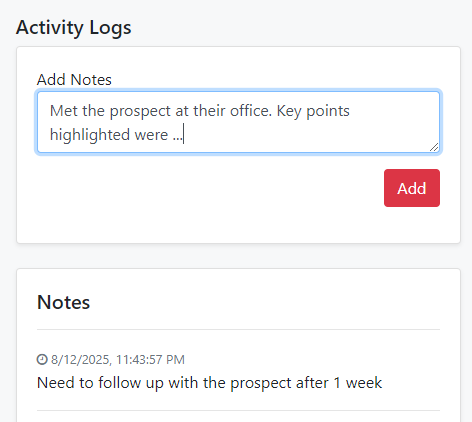How to add notes on a Lead in CRM?
Why should you add notes?
As a Sales representative, whenever you tend to do some research around your Lead or get to talk to the Lead, you may want to make certain notes.
Conventionally Sales reps rely on their mind memory to make notes from last conversation with the Client. Many a times, reps feel since there is an email based record from the lead, so they can search it later. However with time, the notes gets archived under the Mail box and whenever you need it instantly, you never get it
Also, the sales team comprises of many salesperson and the next time someone else calls up your lead, then they probably have to re-invent the wheel again by asking the same set of qualification questions to your lead. This may result in the Lead getting frustrated and may choose a different service provider than you.
Hence, it becomes important that you make well documented notes post your conversation with the lead or based on your internal research. This shall also help you later when you will have all the information located at a single place in your CRM.
How to add notes to an existing Lead
- Login to ToolsOnCloud Sales CRM with your credentials.
- Go to Lead management page by clicking on "Leads" from the top navigation bar. In this page you can view the list of all the leads added in your CRM by you and your team members.
- Click on the title of the Lead to open a detailed view in another page.
- In the detailed view of the Lead, the right hand side panel shows the history and notes associated with the Lead
- To add a note, type the notes in "Lead Notes" text box and
click on "Add Note" button.
- Voila! Your notes are added to the associated Lead now.